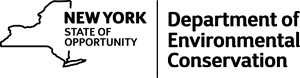General Search Tips/Helps
How to Search
This site offers powerful search abilities to find just what you really need and prevent unwanted information from cluttering your screen. Please send us an email if you have questions on how to use the system
Choose Search Parameter – If your computer is JavaScript enabled, roughly two-thirds of the search parameters have drop-down menus. Otherwise, find the acceptable search choices by visiting the detailed help information for that page.
Choose “Equal” or “Like” – If you have a partial name or number, use the “Like” search method. If you already know the exact spelling, use the “Equal” method which will give you shorter, more exact search results.
Date Searches – If you are searching on date fields, choose “Equal”, “Greater Than or Equal to” or “Less Than or Equal to.” There are a number of date search options available in this system. In the search blank type the following separated by slashes (/): a 1- or 2-digit month; a 1- or 2- digit day; and a 2- or 4-digit year.
Take Control / Stack Your Search Parameters! – After entering an initial search item, use the AND button as many times as you want to refine your request with more search parameters. It is also possible to return all the records in the system. The result sets will be displayed 50 records as a time. Radio buttons (Next 50, Previous 50) are available to easily move around in the results.
To View All Possible Results – Find a search criteria that does not have a drop-down menu available and don’t type anything in the blank. For example to view all Geologic Fields, perform a search on DOE Field Number, but don’t type a number in the blank. For most other searches, the API Number is never a drop down and can be used to return all results.
Saving Your Results – You can just print your search results or export them to your local computer as an xls file used by Excel or a comma-separated value (CSV) file used to exchange data between many types of programs. Very large result sets are currently causing the system to time-out. You should limit your downloads to a single county to avoid the timeout. If you wish to download all 36,000 wells the Division of Mineral Resources offers a zipped flat file that can be found on the same calling page as this application. If you save your file in a CSV format, commas (,) will remain between the fields in the results, but commas inside the field (such as in an address) will be converted to semicolons (;). KML output results are limited to 200 locations being returned. A common application using KML files is Google Earth.
Standard Reports / Queries – Prior to launching the searchable database, the Division offered several static reports to the public. These were 90 look backs or lists for regulated companies. While this information is available from the searchable database, we still receive specific requests for the data in these formats. The reports are a useful mechanism for staying current in the Oil and Gas industry of New York State.