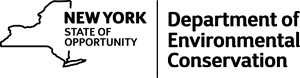General Search Tips
General Search Tips
This site offers powerful search abilities to find just what you really need and prevent unwanted data from cluttering your screen.
Choose Search Parameter – If your computer is JavaScript enabled, the majority of search parameters have drop-down menus. These drop-down menus tie back to location names or general codes. If you have JavaScript disabled, you may find the acceptable search choices by visiting the detailed help info for that page.
Choose “Equals” or “Like” – If you have a partial name or number, use the “Like” search method. If you already know the exact spelling, use the “Equals” method which will give you shorter, more exact search results. We particularly recommend “Like” searches for “Company Name,“ “Mine Name“ and “Permittee Name“ unless you are certain of the exact spelling and puncation as it appears in our database.
Date Searches - If you are searching on date fields, choose “Equals,” “Greater Than or Equal to” or “Less Than or Equal to.” There are a number of date search options available in this system. In the search blank you can type: a 1- or 2-digit month; a 1- or 2- digit day; and a 2- or 4-digit year. Separate numbers with slashes (/).
Take Control / Stack Your Search Parameters! – After entering an initial search item, use the AND button as many times as you want to refine your request with more search parameters. It is also possible to return all the records in the system. The result sets will be displayed 50 records at a time. Radio buttons (Next 50, Previous 50) are available to easily move around in the results.
To View All Possible Results - Find a search criteria that lacks a drop-down list of terms, select ”Like” instead of “Equals,” and don’t put anything in the blank. For example, to view all companies or mines, perform a search on “Mine Name” or “Company Name,” choose “Like” and leave the name blank.
Saving Your Results – You can just print your search results or export them to your local computer as an xls file used by Excel or a comma-separated value (CSV) file used to exchange data between many types of programs. If you save your file in a CSV format, commas (,) will remain between the fields in the results, but commas inside the field (such as in an address) will be converted to semicolons (;).